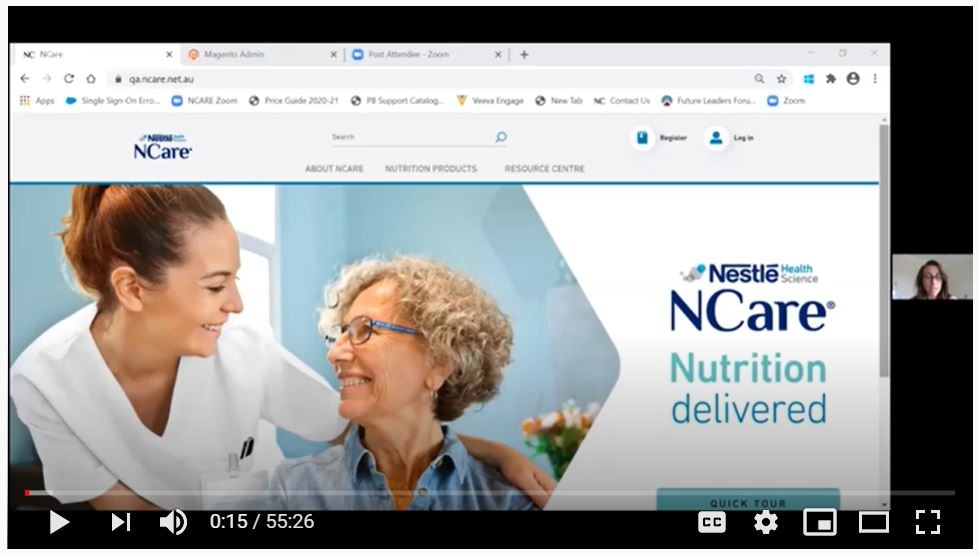Introducing NCare 2.0
Key Changes in NCare 2.0
What are the key changes in the new NCare® program?
Nestlé Health Science has worked closely with our customers to bring about changes to the NCare® program to better support your needs in managing your patients’ nutrition journey at home. Some of the key changes include:
- A simple, intuitive and easy to navigate program to minimise your time spent organising and managing nutrition regimens for your patients
- If logged into NCare®, you can easily view the pricing of the Nestlé Health Science nutrition solutions for your institution without having to create a patient regimen
- NCare® now offers a flexible navigation where you can either start with choosing a product and then creating a patient or creating a patient first before adding product(s)
- We have removed the dependency where a pump was required to be added to a patient’s regimen in order for you to select pump consumables for your patient
- Patient transfer between institutions is no longer required. You can now simply create your own universe of patients within your institution.
I missed the training session. Where can I access the recording?
Click here on on the video image below to access the recording.
Access / Registration
Will my username and password change with the launch of the new NCare® program?
No, if you are currently set up in NCare® you will simply login with your same username and password. There is no need for you to re-register for NCare®.As a Healthcare Professional (HCP), can I self-register for access to my institution's NCare® account?
- Yes, login to NCare® ncare.net.au.
- Click on “Register” in the top right-hand corner
- Complete the Healthcare Professional Registration form
- Once completed, your institution admin (IA) will accept your registration which will then allow you access to your institutions NCare® account.
As an Institution Admin (IA) how can I approve a new HCP registration?
- Click on “Manage HCPS” from the top navigation display
- Select the name of the HCP who has registered for access to your institutions NCare® account
- Under “Pending Approvals” you can simply approve or decline the HCP registration.
Can I use NCare® on my mobile phone?
Yes, NCare® has been optimised for use on mobile so you can create your patients and their regimens anytime and from anywhere.
Account Management
How can I change my password?
- Navigate to your account information (top right-hand corner) and select “My Account”
- Under “Account Information”, select “Change Password”
- Complete the form to change your password and then click “Save”.
How can I change my email address?
- Navigate to your account information (top right-hand corner) and select “My Account”
- Under “Account Information”, select “Change Email”
- Complete the form to change your email and then click “Save”.
If I am linked to multiple NCare® accounts, how can I easily switch between institutions?
- Simply navigate to your account information (top right-hand corner)
- Under “Switch Institution”, select the correct institution for the management of your patient(s)
- A pop-up box will appear confirming you would like to change institution. Select “Change” to change institution.
Role of HCPs and Admins
Are there any changes to the roles between an Institution Admin (IA) and Healthcare Professional (HCP)?
There have been no changes to the roles assigned to IA’s and HCPs with the NCare® upgrade. The difference between the roles are outlined below:
- The IA can access all records for an institution, set institution payment type and limits and approve new HCPs to be added to the institutions NCare® This empowers the IA to self-manage their institutions records, including patient’s and HCPs
- The HCP can only access their own patient records, and patient records that are co-shared with them.
How do I know if I am an HCP or IA within NCare®?
- Navigate to your account information (top right-hand corner) and select “My Account”
- Click “My Profile” and under “HCP settings” you will see Admin Rights: Yes, when you are an IA for your institution.
What are the NCare® functions available to the Institution Admin (IA)?
The IA can complete the following tasks within NCare®:
- Create / Edit / Downgrade IA accounts for their institution
- Create / Edit / HCP records against the institution
- Disable / Re-enable disabled IA / HCP records
- Approve or decline new HCP access requests to the institutions NCare® account
- Upgrade an HCP record to an IA access level
- Assign patients to an HCP
- Allocate the ability for the HCP to select a co-payment of a fixed dollar value or percentage value against patients’ regimens or have the payment funded by the hospital to that value on an order
- Create / Edit / Disable any patient record or carer information against a patient record
- Create / Edit / Cancel any order information against a patient record
- Edit address or contact details for the institution.
What are the NCare® functions available to the Healthcare Professionals (HCP)?
The HCP can complete the following tasks within NCare® for the management of their patients or patients that are co-shared with other HCPs:
- Create / Edit carer records against a patient record
- Create / Edit / Cancel any orders against a patient record
- Create / Edit patient regimens, set order frequency and recurring order length for patients
- Renew and / or edit any expired regimens against a patient record.
Editing Co-payments and Pay Types
As an HCP, how can I change my co-payment amount?
The institution pay type is set at the institution admin (IA) level rather than the HCP level, so please speak with your IA to request the change.
As an institution admin (IA), how can I change the institution pay type?
- Navigate to your account information (top right-hand corner) and select “My Account”
- Click on “Institution Information” and then simply select the institution pay type from one of the following options:
- Institution does not pay
- Institution pays a fixed amount ($)
- Institution pays a percentage value (%)
- The fixed amount and the percentage value payment by the institution can be entered in the “Institution pay value” field
- Click “Save” to save your changes.
Patient Management
Will all existing patients in NCare® still be visible in my account with the new upgrade?
- Yes, all active patient information and regimens will be migrated across with the NCare® upgrade, so there is no need for you to re-enter any patient information
- Those regimens and orders that have expired or were cancelled more than 1 year ago will not be migrated across with the NCare® upgrade.
How do I create a patient in NCare®?
- Navigate to the “Patients” tab across the top navigation display
- Click “Create new patient” and simply complete the patient details page and then click “Create patient”.
What will happen to all existing patients who have a pump assigned to them?
All existing patient information will be migrated across to the new NCare® program, however you will not be able to see any data relating to pumps that had been attached to patient records. The reason for this is that the new NCare® program has removed the pump management functionality in response to feedback from our NCare® users.
What is the process for transferring patients between institutions?
- Due to feedback from our HCPs, we have removed the need to transfer patients between institutions. This now means that you can simply create your own universe of patients within your institution, allowing for a more effective management of patients
- If a patient is already registered on NCare®, you may receive an alert that there is a possible duplicate. If the patient details match ie. name, date of birth, you can select the existing patient.
How can I view a list of patients that are under my care?
- Select the “Patients” tab from the top navigation display
- From here, you have the option to view either those patients that are under your care, those that you co-share or you can view all patients within the institution
- To view your patients or patients that you co-share, select the “My Patients” tab to display the list of patients under your care
- To view all patients within the institution, select the “Institution Patients” tab to display the full list of patients being managed by your institution.
How can I deactivate a patient from my Institution?
- Under the “Patients” tab, select the name of the patient you are looking to deactivate
- Under “Patient Settings”, click “Deactivate Patient”
- A pop-up box will display asking you to confirm that you wish to deactivate the patient.
How can I assign a patient to an HCP?
- Select the name of the patient under the “Patient” tab
- At the bottom of the page, you will see the name of the HCPs caring for the patient under the section “HCP(s) caring for this patient”
- If you need to assign an HCP to a patient, you can simply assign an HCP by clicking “Assign an HCP” and then searching for the name of the HCP within your institution that you would like to assign the patient to.
Regimen & Order Management
How do I set up a regimen for my patient?
- Once you have successfully created your patient, click on “Create new regimen” under the patient details section
- To add products to the regimen, click “Add now” and choose the product(s) to be added to your patient’s regimen
- Click on “Regimen” on the top right-hand navigation to view your patient’s regimen
- Complete the regimen details page and click “Place order” under the Summary.
Are there changes to the regimen length?
- No, the regimen length remains unchanged at 28 days
- The recurring order length for the regimen now offers greater flexibility with the following options:
- “Once only” regimen means the patient requires nutrition support for 1 month only and then the regimen will expire
- “Once every 4 weeks, ongoing” means the patients regimen will generate every 4 weeks with no expiry date
- “Once every 4 weeks, for a specified duration” means you can select any number of months that the patient will require nutrition support.
Are there any changes to the regimen payment type (patient to pay, hospital to pay, co-payment)?
- NCare® previously had the regimen payment type and limit set at the HCP level, however the upgraded NCare® program now has the payment type and limit set at the institution level. This means that the same limit will apply to all HCPs in an institution. As a result of this change you may notice that the co-payment limit may be different to before and this is to ensure a uniform co-payment limit across the institution. In most cases this will be set to 100%
- The institution admin can modify the payment type and limit when required for the institution.
Are there any changes with distributors providing the nutritional products to my patients?
- No, your patients will continue to contact the same distributor to order their nutritional products.
- Once you have completed the patient regimen and placed the order, you can simply view or print off the regimen for your patient which provides useful information for the patient to assist them in ordering their nutritional products at home. If your patient has their email address added on NCare® then they will receive an email with their regimen details
- Speak with your Nestlé Health Science Account Specialist to obtain copies of the NCare® “How to order” flow charts that can help assist your patients in ordering their nutritional products at home.
Product Availability
Are there any changes to the Nestlé Health Science product range available on NCare®?
You can access the full range of Nestlé Health Science products on NCare® to help support the nutritional requirements of your patients at home.
Other FAQs
Has there been any changes to the privacy policy with the upgraded NCare® program?
No, your privacy matters and you can be assured that we value your Personal Data and that we protect it. Click here to read our privacy policy.
Who do I call for assistance regarding the new NCare® program?
- Please contact your Nestlé Health Science Account Specialist who can assist in navigating you through the upgraded NCare® program
- For technical questions, i.e. password issues, patient registration difficulty, please contact Nestlé Consumer Services on 1800 671 628 (option 3) between 8.30am-5.30pm (AEST).